Over the last few months many students and several of my administrative colleagues have acquired iPads and have been asking how I use the device to best effect. This post is an answer to that request and I hope it will be useful for others.
Dropbox – The first thing I recommend anyone do is signup for Dropbox. A free account will give you 2GB of space, which is enough for many people’s work files. I have gone ahead and subscribed for a year’s service (50GB for $100) since I keep all of my documents on Dropbox.
So what does this service do? First of all it uploads and backs up those documents you have allocated to it on their servers, in “the cloud.” Second, it will sync those files on as many computers as you have the software installed and is always accessible via the web. So my office computer and my computer at home always have the same version of any document I am working on. [mfn]Caveat! I have set my Microsoft User Data folder outside of my Dropbox folder for two reasons: (1) It is a very large folder 7 GB+ and (2) Since it is my email database it updates very frequently. The Mail.app database is in the user/library folder so I do not have that backed up either. [/mfn] Finally, there is very nice Dropbox software for various portable devices including the iPad. You can now read any of your Dropbox-saved documents on your iPad.
UPDATE: QuickOffice – A few months ago I went looking for a better solution that OfficeHD (below) because it did not handle Dropbox as elegantly as I would have liked. I then found QO which not only has a very Mac-like interface and drag-drop means of moving files, but were very responsive on Twitter to answer my questions. This is now my go-to Office app on the iPad.
Office² HD – This is an iPad app that allows you to open and edit Word and Excel files on your iPad. It is not the most elegant piece of software, but it is getting better, for example, it now allows you to read and edit .docx (for some reason no iPad app that I am aware of let’s you edit .rtf files, which is the default format for Nisus Writer Pro). The best part? You can open and save documents to and from your Dropbox account.
Excursus – Work Habits To give you an example of how I use this, we receive the agendas for our Academic Leadership Council via email. I save that into a folder on my desktop which syncs via Dropbox. In the meeting I open that document from Dropbox within Office² HD, take my notes there and save it back up to Dropbox. Any handouts or attachments I either have scanned or emailed to me and then saved into another folder within my ALC notes folder on my desktop (and thus available via Dropbox on any computer).
Evernote – This is a service and software that I admit I do not use to its fullest potential. Like Dropbox there is a free and a paid service, I use the free. This service/app combination (for both iPhone and iPad) allows me to take notes, images, screenshots, etc. and tag (for easy reference find, etc.) them for later access. You can save multiple notebooks for different topics and tasks.
Very cool feature: OCR. If you take a picture of any text, including handwritten, it will recognize the characters for you and they become part of your searchable database. I use this particularly with my iPhone when on the run (taking notes and snapping pictures) but at a conference this summer I used it for taking notes of each paper and photos of every handout. I then shared that notebook for my colleagues who could not be there to see. You can access it here.
There are certain apps, like Office² HD for Dropbox, that have Evernote integration. You can find them at their “Trunk” but the one that I use all the time that is brilliant is BibleReader. This app, as you might expect, is a Bible reader app, but is one of the most sophisticated and has the best Hebrew/Greek integration. The Evernote bit? You can take notes, verse by verse, and those notes are synced with Evernote (you can take notes offline and then upload when you are back to a network). Give my field of research this is a perfect combination of tools for me.
Keynote
iAnnotate – This iPad app allows you to read and annotate PDFs (highlight, underline, cross-out, notes etc.) and then send them via email with the annotations in the body of the email (the PDFs do need to be OCR’d). [mfn]This is possible with full versions of Adobe Acrobat.[/mfn] So for example, you are reading an article for a paper you are writing. You highlight something you want to quote in your paper and email that to yourself. In the body of the email you will now have that text to copy and paste into your paper. iAnnotate works in conjunction with a desktop app called Aji Reader Service to transfer PDF files onto the iPad, this is a free download. You can also transfer files via iTunes but Apple has yet to make that elegant or even very useful. In this context I should also note GoodReader, another PDF reader app that is slowly coming on par with iAnnotate. I have both but I only tend to use iAnnotate.
iBooks – iBooks is Apple’s free app for buying and reading books. It can now also annotate and even read PDFs. If you already have a Kindle or an Amazon account then by all means use their app (and they have more/different books than Apple’s store) but I like the look and feel of iBooks. You can annotate and make notes in the iBooks app but at this time you cannot export them.
iTeleport – This is the most expensive app on my list at $24.99 and I delayed getting it for that reason but the moment you need access to your desktop it immediately becomes worth it. This is a VNC client that allows you to actually view and control your desktop from your iPad or iPhone. This means that you can access any application that can only run on your desktop and effectively use it on your iDevice. I have also frequently used it to move files that were not in my Dropbox over to the Dropbox so that I might then have access to them. (You know the scenario, you save something to your desktop rather than into a work folder and forget to move it once you have finished.) You can read how I have used it to access Accordance, an extremely powerful desktop software for biblical resources here.
Finally, a few choice apps I use for purposes other than strict research and work (although there is often overlap).
NewsRack – This is a news/RSS reader that integrates with Google Reader. I tried several and this is my favorite. Not the cheapest app out there at $4.99 but it is a very nice integration that allows offline reading with images. (Think plane ride.)
News Apps – I have a slew of news apps on my iPad. They look great and are much nicer way to read the news than sitting at the computer, or at least I find that to be the case. Rather than offer comments on them all I will simply list them: NY Times Editor’s Choice, BBC News, Reuters News Pro, WSJ, NPR (incredible app!) and Guardian Eyewitness (gorgeous news photos, one per day with photo tips).
Lifelike Clock – If you take your iPad with you on the road odds are good you will want to use it as an alarm clock. There are dozens out there and I tried a few but this one I like the best. Integrates with the iPod player (to play your music at sleep or wakeup), shows current weather, and looks pretty. Once we get multitasking in iOS 4.2 (coming in November) you will even be able to leave it running in the background. For now, start it before you go to sleep and it will wake you to the sounds of your choice (and get put you to sleep to sounds of water, rain, a fan, etc.).
I hope this has been helpful. There are of course some very nice games, video players, science apps, and the like on the iPad as well. The focus here has been on my work flow and key apps I use almost every day. Do you have some favorites or object to my picks? Let me know in the comments.

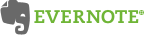

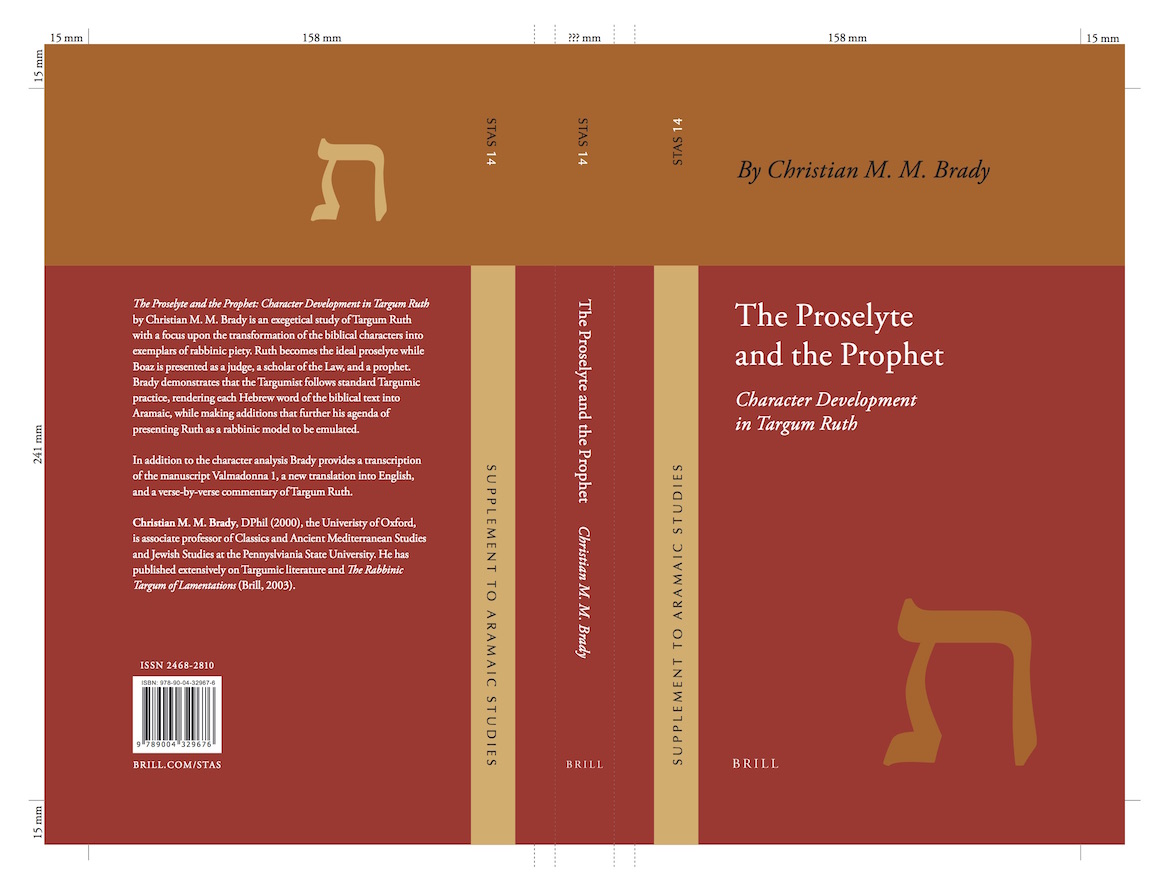
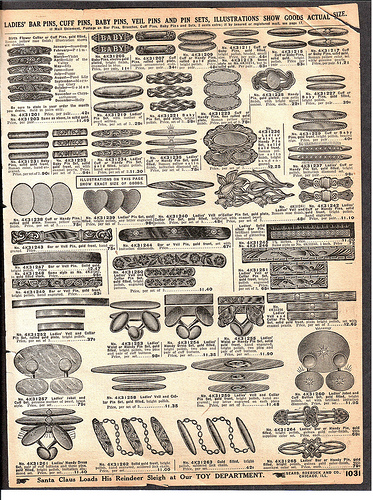
10 thoughts on “Using the iPad – Research, meetings, and fun”
Thank you for this app roundup, Chris. I use several of the apps you mentioned, but am unfamiliar with some of the others. I’ll have to check them out!
DocsToGo is better than Office2 (Apples’ office suite is the best, but limited in what it can save to still) in my opinion. I have both, but DocsToGo saves to more places, including Google Docs! I’ll be very happy when Pages and Numbers can import and export directly to DropBox and MobileMe.
Keynote does not at all meet my needs (yet). Right now I’m using a program called 2Screens, which is great! Export your keynote (with presenter notes!) as a PDF [each build being a new page], then drop it to 2Screens. You’re able to annotate over the PDF and there is an accompanying iPhone app to control the presentation too! Pretty sweet!
Air Display, Air Video, VLC player, RowMote Pro, and Good Reader. All great apps too!
Office2 also allows you to open and save to Google docs now as well. I agree, Pages is nice and if it would let us open/save to Dropbox I would have been more than satisfied. For the life of me I cannot understand why Apple has not implemented that, at least for MobileMe.
Your 2Screens process sounds far too complicated for my needs. I am curious, why does Keynote not suffice? I am able to just display a presentation as I would from a notebook. Of course the fact that you cannot get video out for the browser limits some of what I would like to do in a presentation, but that is not a Keynote limitation. I wonder when Apple will open that up?
Thanks for the other app suggestion! I get all the video I need through iTunes syncing, but my brother uses and loves AirVideo and VLC (i have them, I just don’t use them all that often).